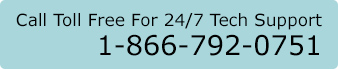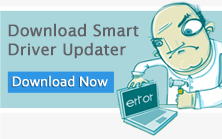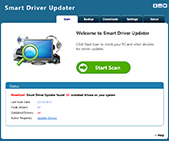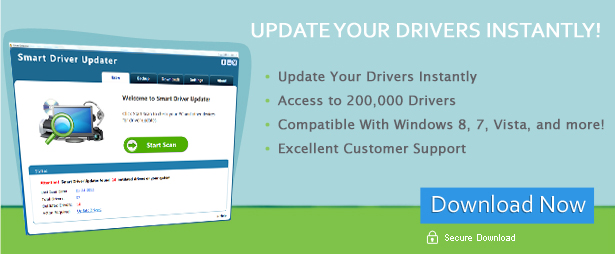
Driver Update: Graphics Card
Installing Your Graphics Card
The difficulty level of installing a graphics card can vary widely depending on the specific video card you are trying to install. Cheaper and smaller low-end cards are physically small, making them easier to handle and slide into your motherboard’s PCI-E 16x slot. Once that is done, all you have to do is secure the card with a screw and boot up your PC to install the drivers.
High end video cards tend to be large, unwieldy devices that can be up to a foot long, so make sure you have space in your chassis for it beforehand. While they slide into the same PCI-E 16x slot in your motherboard, their huge bulk could end up preventing you from installing anything in the expansion slot next to it.
Large video cards will also need more power than the expansion slot in your mother board can provide, so you may need to attach up to two six-pin power connectors to the card in order to get it to run properly. Once the card is in the right slot and powered up, just secure it with a screw and turn on your computer for driver installation.
Problems Associated With Graphics Cards
As long as the graphics card is installed correctly and is receiving sufficient power, most of the problems associated with the card are mainly driver-related. Such problems can include:
- Certain applications, such as video editing software or games, refusing to display properly or at all
- Features such as anti-aliasing or anisotropic filtering being unavailable for certain programs
- Getting stuck on low resolutions and settings
Most of the time, the drivers packaged along with your video card are out of date by the time you purchase it and install it into your system. This is because graphics card manufacturers are constantly refining the drivers in order to achieve better performance, power efficiency, and overclocking capability.
However, this entails consistent effort on your part to make sure you have the latest drivers. Naturally, this can be quite a hassle for most computer users who are not too interested in these technical details
Resolve Your Installation Problems With Smart Driver Updater
Fortunately, you don’t have to do this on your own. With Smart Driver Updater on your system, you can rest easy with the knowledge that you’ll always have the latest versions of your graphics card’s drivers, as this program will automatically detect, download, and install them for you, streamlining and enhancing your overall computing experience.