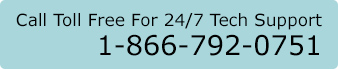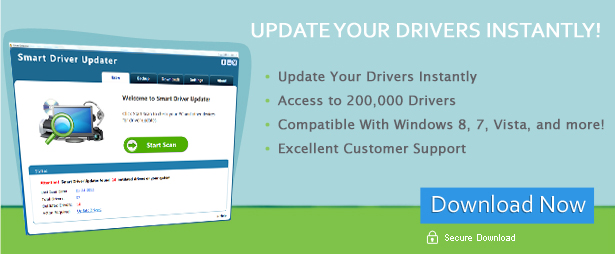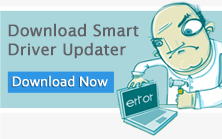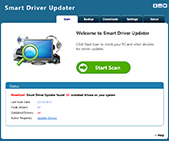Fix Computer Sound Problems
When your computer’s sound system suddenly goes silent, it can be a very frustrating experience. Mostly because it cuts out the other main output stream for your PC. Sound is pretty important when you’re watching videos, streaming YouTube, or calling people on Skype. So you’d probably be trying to get that sound back as soon as possible. There are a few ways to go about it.
First of all, you’ll need to check if it’s a hardware problem. This may sound complicated but it actually isn’t. All you have to do is check for loose connections. Most of the time people get excited or they’ve been wiggling around on their chair and they suddenly accidentally pull a cable or two. Even if it’s a light pull, it might be enough to loosen the connection so that the sound cuts out. You should also check the volume – sometimes people forget that they’ve put their computer on mute the session before.
If you’ve checked out both of these possible problems, it’s time to move on to software-derived problems. If you’ve got your system backed up, you can always do a quick System Restore. Just go to “Accessories”, then “System Tools” and click on “System Restore”. This resets your computer’s settings to the last functioning version. Of course, if you don’t have backups or have just installed something new to the system, System Restore won’t help. You’ll have to pull up your sleeves and go into the Device Driver Manager.
Device drivers are what makes your hardware sync with your software. This makes them pretty important for the functioning of your computer. This also makes them a primary suspect for when something goes wrong with your hardware and they look fine on the physical side. Managing these drivers can be a pain. Obsolete and inappropriate drivers can shut down a particular device or cause other types of damage to your system. They can also be damaged by viruses or corruption in your hard drive.
When fixing sound drivers, or drivers in general, you can easily reset them by downloading the latest and correct driver for your hardware and re-installing them. Of course, it would be best to delete the old drivers first, to make sure you’re doing a clean install. Your computer’s driver manager can be accessed by right-clicking on “My Computer” and choosing “Properties”. Choose the “Hardware” tab and you can access the “Device Manager” which handles your drivers. Delete the old sound driver and install your new one.
It all sounds a bit technical – and a wrong click can add to your problems. Thankfully, there are apps like Driver Detective. Driver Detective is a third-party driver update program. It pretty much does all the heavy lifting: properly identifies your hardware with cutting-edge scanning software and downloads the appropriate drivers for it. It then installs it directly to your computer. If you’re looking for a simple solution to your sound problems, you can’t go wrong with Driver Detective.